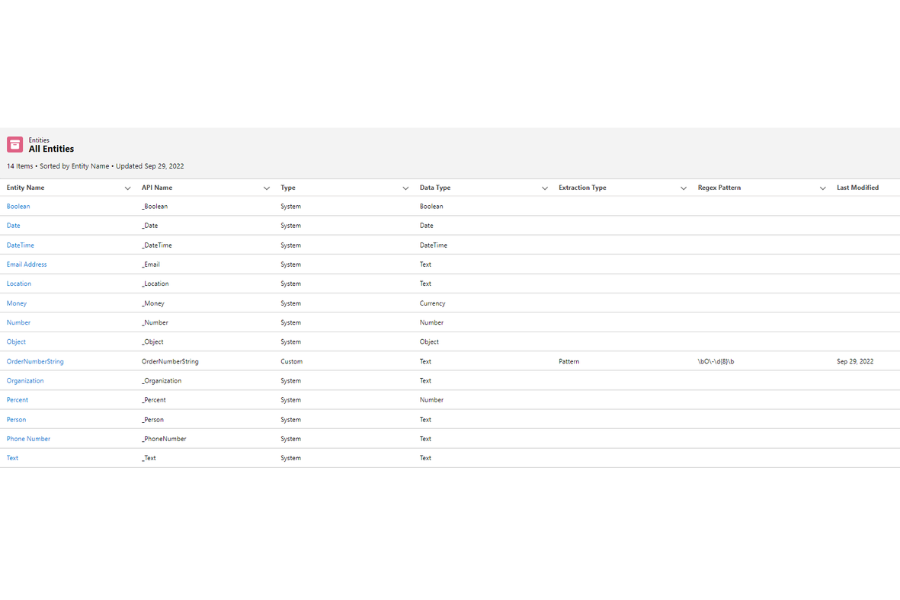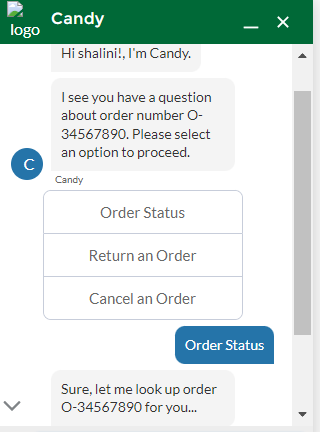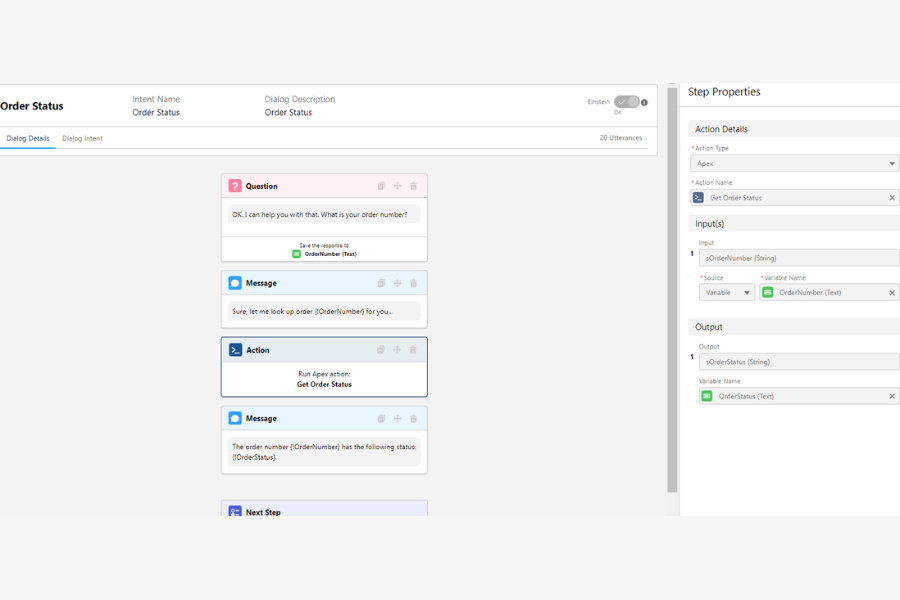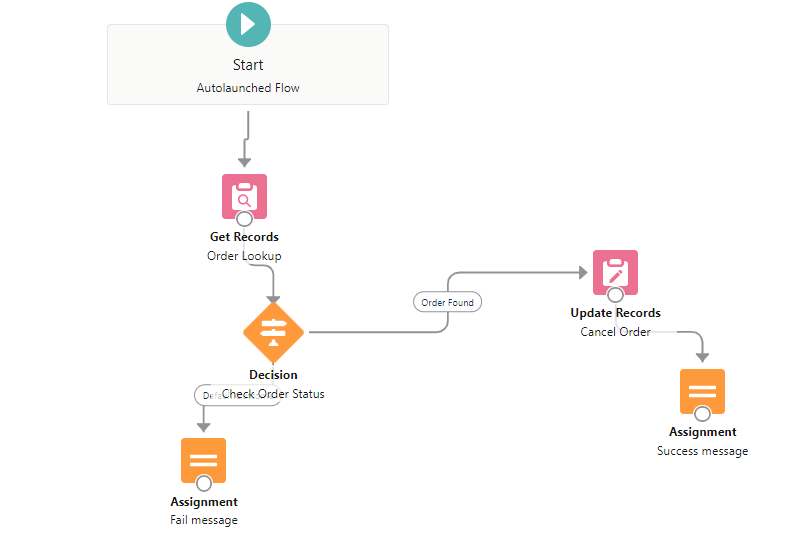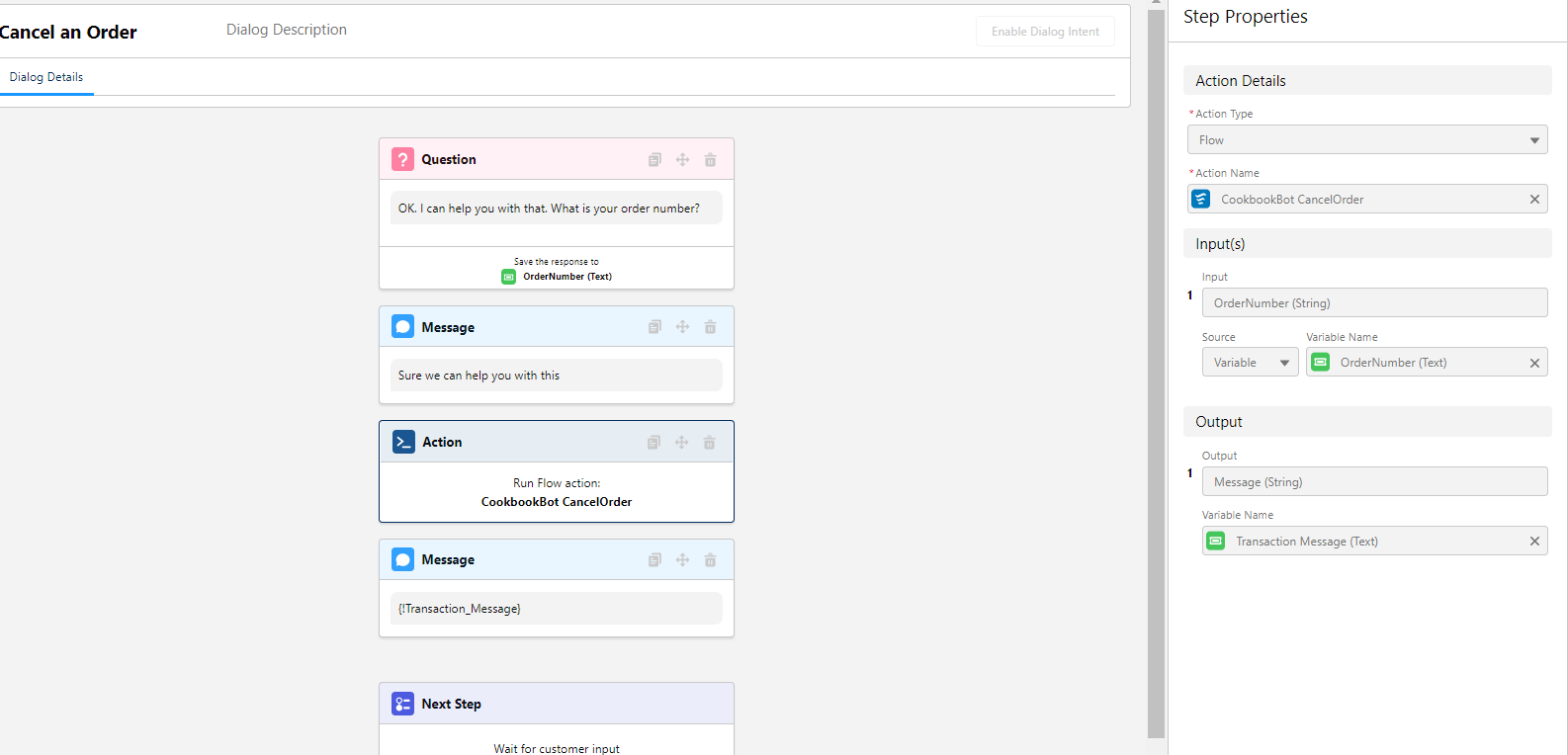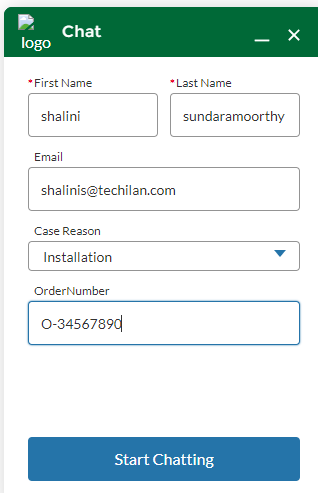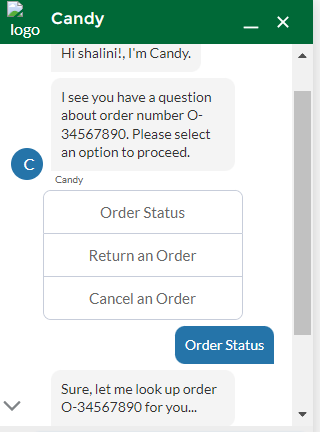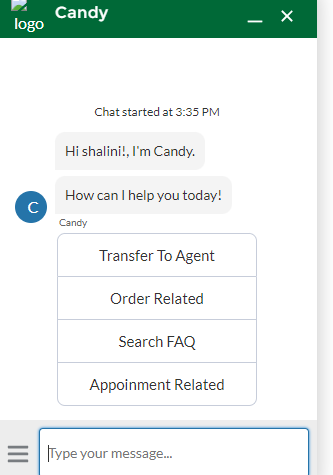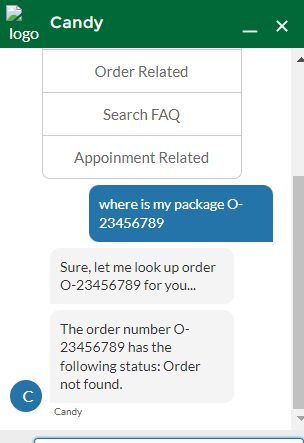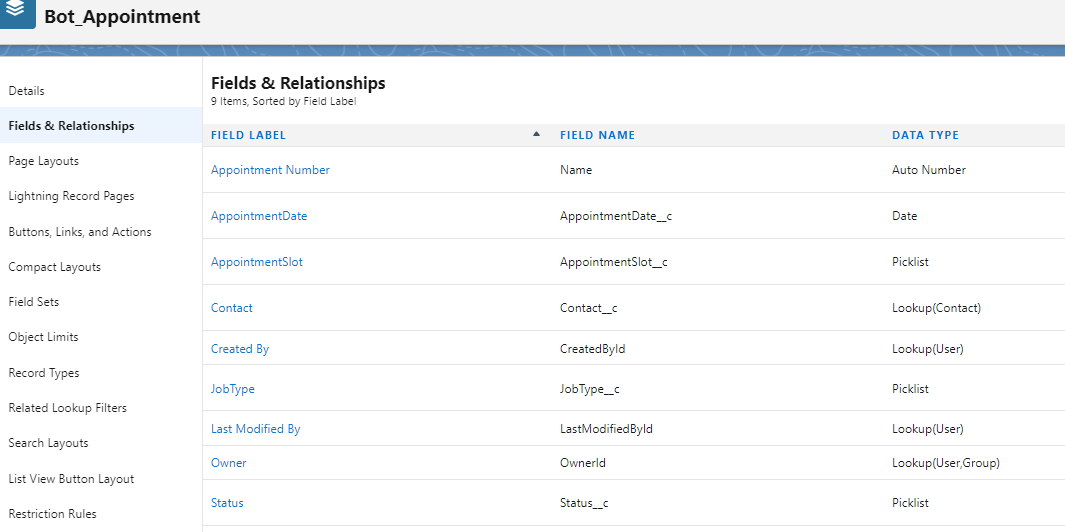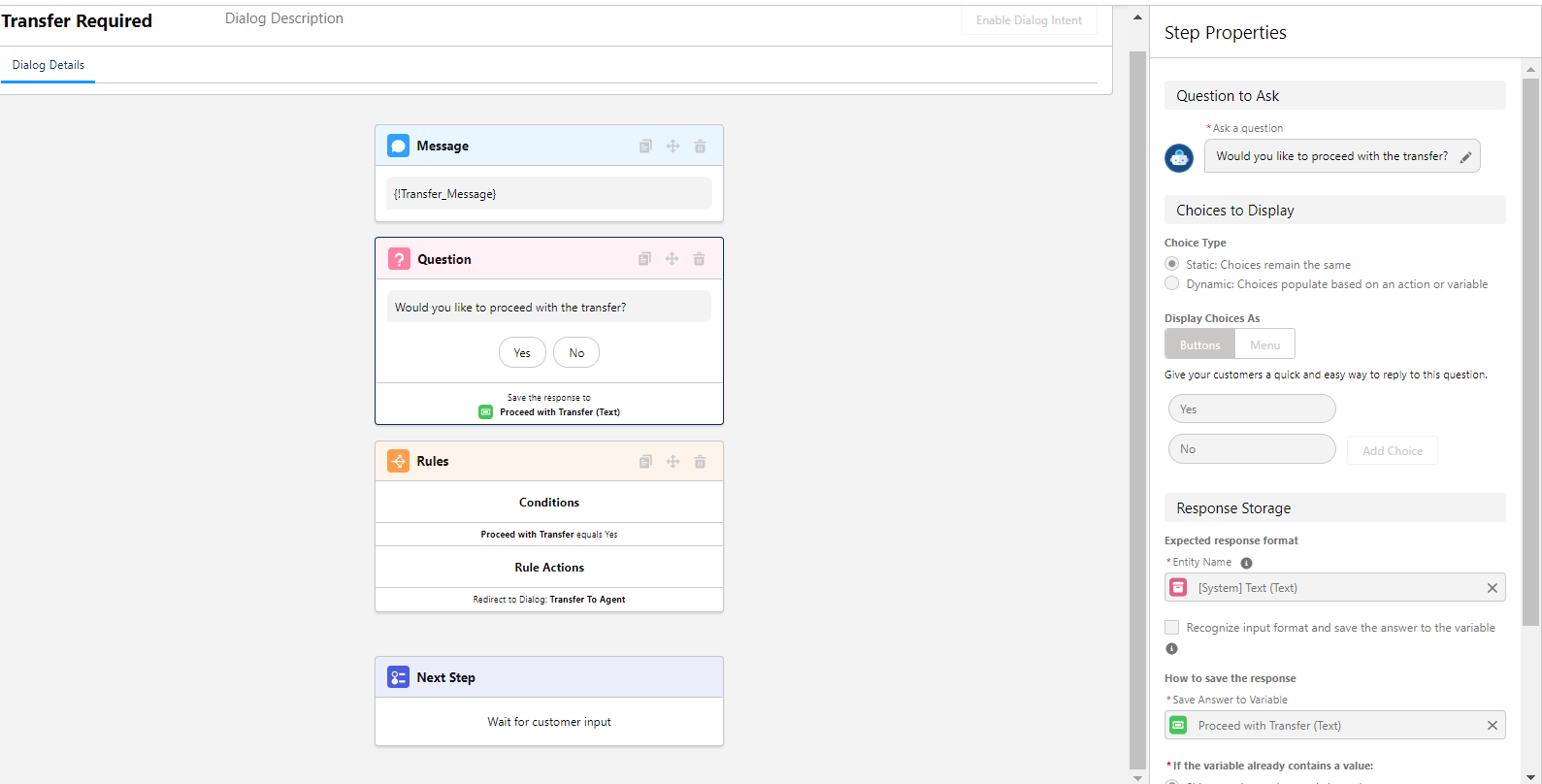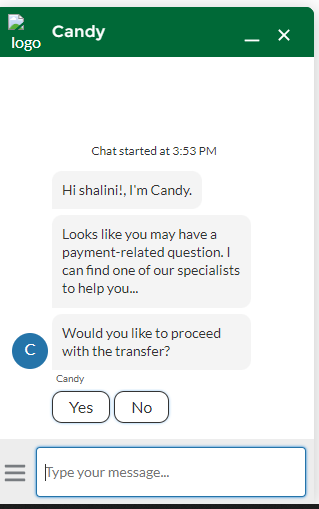IMPLEMENTATION
1. Set up basic bot which we can later customize based on our needs.
OVERVIEW
• From the Overview page of the Bot Builder, in the channels section, we can add channel for our bot.
• To connect our bot to chat implementation, we need to select web chat for the channel and select the chat deployment (Tech chat team)
DIALOGS
• Message-Displays an outgoing message from the bot to our customer.
• Question-Gathers information from our customer. Also, Question steps let you present choices for customer responses as buttons or menus.
• Actions-Performs an action on our Salesforce data to present them to customers.
• Rules-Perform specific tasks based on certain conditions. Actions include: call a dialog from within the current dialog, redirect to a different dialog, clear a variable value, transfer to an agent, and set a variable.