


Data management is never easy & things become a little more complex when the data is huge in volume & resides within a Salesforce system. Data management in Salesforce deals with Import/Export of data or records to/from a Salesforce organization. This helps the organization focus on innovation rather than managing technology. Salesforce is one of the best Customer Relationship Management (CRM). It benefits both small and large businesses.
Data can be easily imported into Salesforce through various tools provided by Salesforce. Supported data sources include any program that can save data in the comma delimited text format (.csv).
This tool, accessible through the Setup menu which lets us import data in common standard objects, such as contacts, leads, accounts, opportunities, as well as data in custom objects.
It can import up to 50,000 records at a time.
It provides a simple interface to specify the configuration parameters, data sources, and field mappings that map the field names in your import file with the field names in Salesforce.
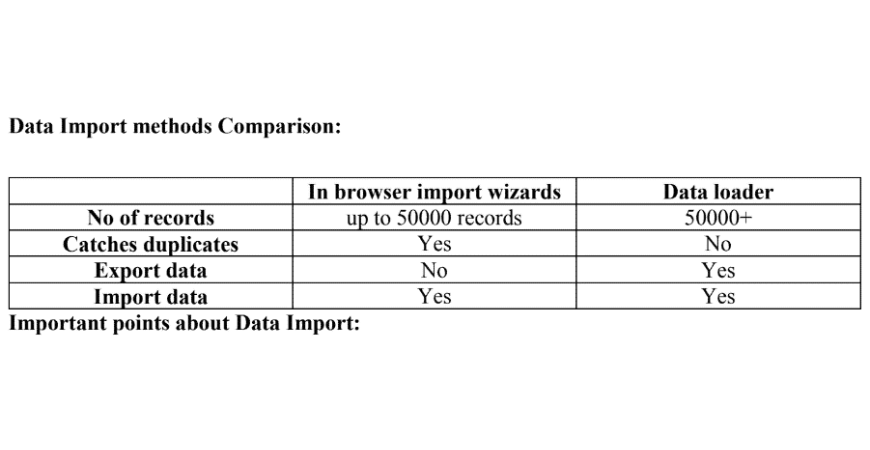
Data can be easily exported from Salesforce either manually or on an automatic schedule. The data is exported as a set of comma-separated values (CSV) files. Salesforce Data Export provides a convenient way to export the data, either for backup or for importing into a different system. Salesforce offers two main methods for exporting data.
It is an in-browser wizard, accessible through the Setup menu. It allows us to export data manually once every seven days (for weekly export) or 29 days (for monthly export). We can also export data automatically, at weekly or monthly intervals using “Schedule Export”.
It is a client application that needs to be installed separately. It can be operated either through the user interface or the command line. The latter option is useful if you want to automate the export process or use APIs to integrate with another system. Salesforce creates a zip archive of CSV files and emails you when it is ready. To download the zip file follow the link on an email or click on Data Export. Exports will complete as soon as possible, however, Salesforce does not guarantee the date and time the export will get complete. Large exports are broken up into multiple files. Zip files are deleted 48 hours after the email is sent.


Role hierarchy is a mechanism to control the data access to the records on a salesforce object based on the job role of a user. For example, a manager needs to have access to all the data pertaining to the employees who report to him, but the employees have no access to the data that is only owned by their manager. In this manner, the access model looks similar to the org chart in an organization but it need not be exactly same as the Org chart.
Though we can manage the access to different objects and records through organization-wide settings and role hierarchies, we come across situations wherein, exceptions are required. We need to grant access to specific data to specific users who are not able to access the required data because of their roles. For example, to see the case history when a user has only access to the current case details. In such scenarios, we take help of sharing rules. Through this mechanism, we create a public group which will accommodate all the users who need such exception and then add sharing rules to such a group.
Owner based shares the records owned by certain users. Owners can be identified through public groups, roles and roles, and sub-ordinates.
Criteria based shares the records that meet certain criteria.