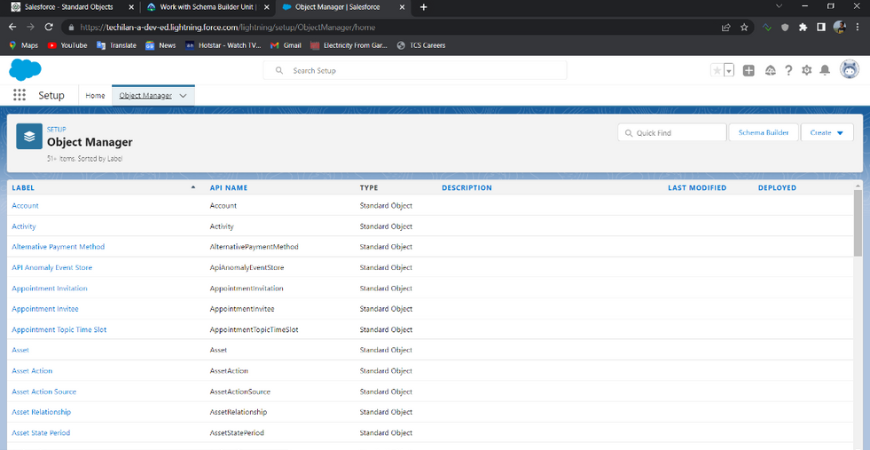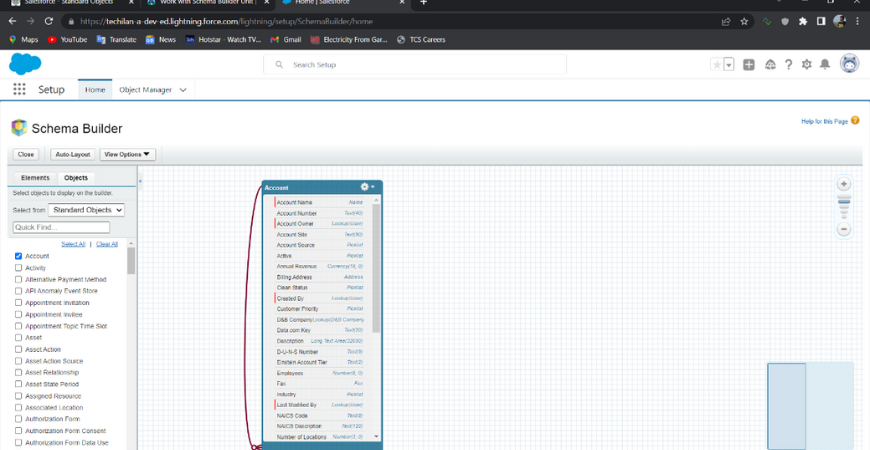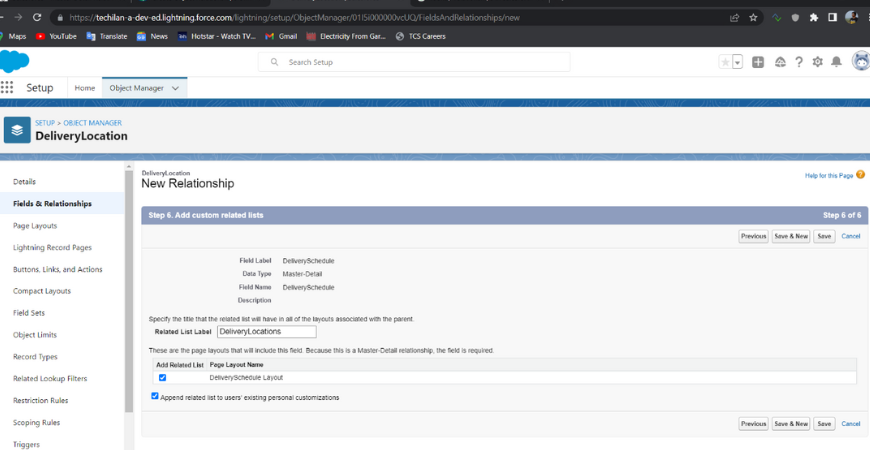INTRODUCTION
Data modeling is the process of creating a visual representation of either a whole information system or parts of it to communicate connections between data points and structures. Simply it’s a way to model what database tables look like in a way that makes sense to humans. Salesforce Data Model is essentially the manner in which tables of data are represented within your Salesforce database to make them understandable to anyone who views them. Data modeling helps you make sense of the data residing within our system. In Salesforce, we think about database tables as objects, columns as fields, and rows as records. For example, the data about the configuration and settings of an account are already in-built as a relational table. But you can also create your own tables to store data specific to your business like the 'dispatch schedule' for a week assuming you are a courier company.